Notion is an excellent tool for creating beautiful documents combined with powerful databases and automation. Unfortunately, Notion does not have native support to create embed charts from Notion database.
This guide will cover how quickly you can create Notion charts using Jet Admin without code in 5 mins. Connect your Notion database or 30+ other data sources to Jet Admin, and you can generate Notion charts. Jet Admin is a no-code app builder that allows you to create Dashboards, Internal tools, and Customer portals based on Notion or 30+ other data sources.
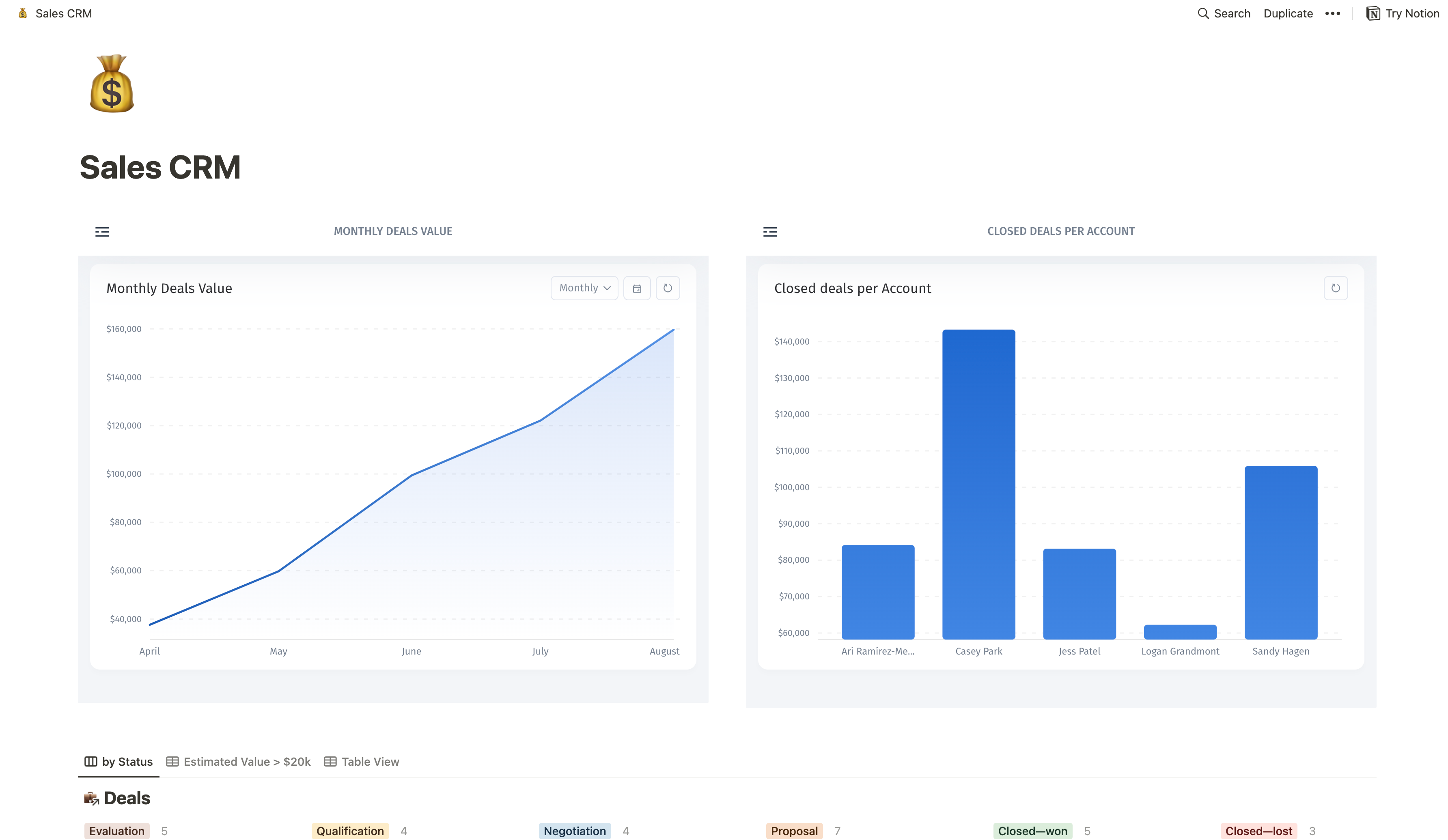
Create Database for your Notion charts
First, you need to create a Notion database and fill in the data. Or, you can use our free template, Sales CRM.
1. Connect your Notion database to Jet Admin
2. Build your Notion charts
Custom CRM using Jet Admin that allows everyone to track Opportunities: Value Deals, Deal Statuses, update Deals, and send Slack notifications when Deal data is changed.
2.1 Configure Data Types
Go to your Data (in the data section) that was successfully imported from Notion in previous steps and update Field Types to make your app look nice and polished.
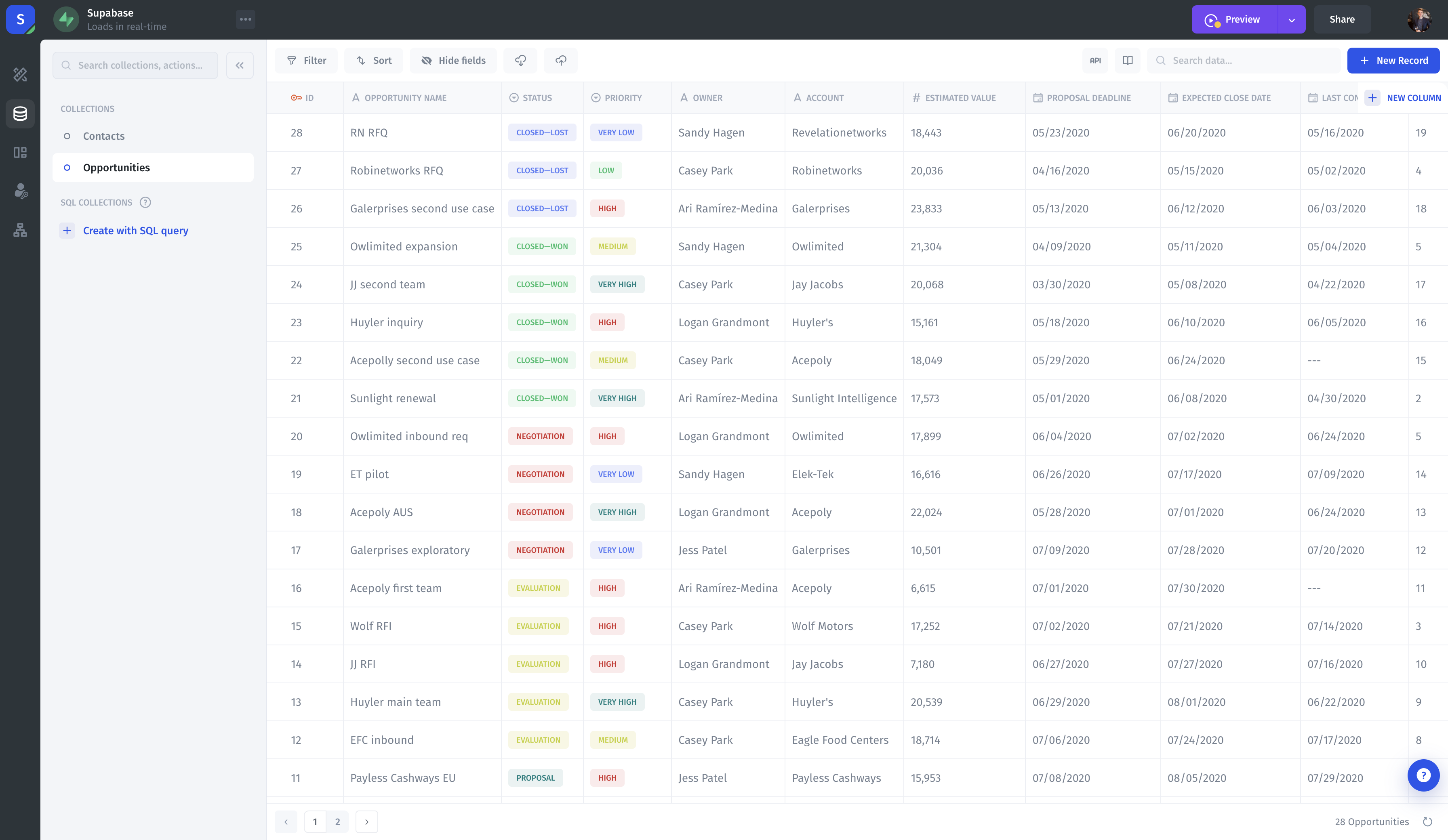
3.2 Build App's UI
Create a new Page, drag-and-drop components to the canvas and connect these components with your Data.


Configure UI components
Then fetch data from relevant collections in each UI component, using panel on the right
Note that each type of UI component might require different configuration. For the reference, see the components section
Then select the Filter component and click "Bind" then choose the Kanban from the list - this will link the filter component and the kanban component so that any filter added will be applied to the kanban.
After this, add as many filters as you need - they all will have logical AND between them
.png?alt=media&token=a81d3da5-b5c2-499e-8d04-45119825f2ad)
To be able to change various fields from our Opportunities collection (that is fetched through the Kanban UI component) we've already added a Form component.
Now we need to make this form update a record that we selected in the Kanban on the left. To do this, we'll need to:
a) Generate the form and
b) Bind our form to the Kanban
Now, connect the form to our Opportunities collection and set what the Form will do (Update a record):

Follow up with binding the Form and finally, generating it
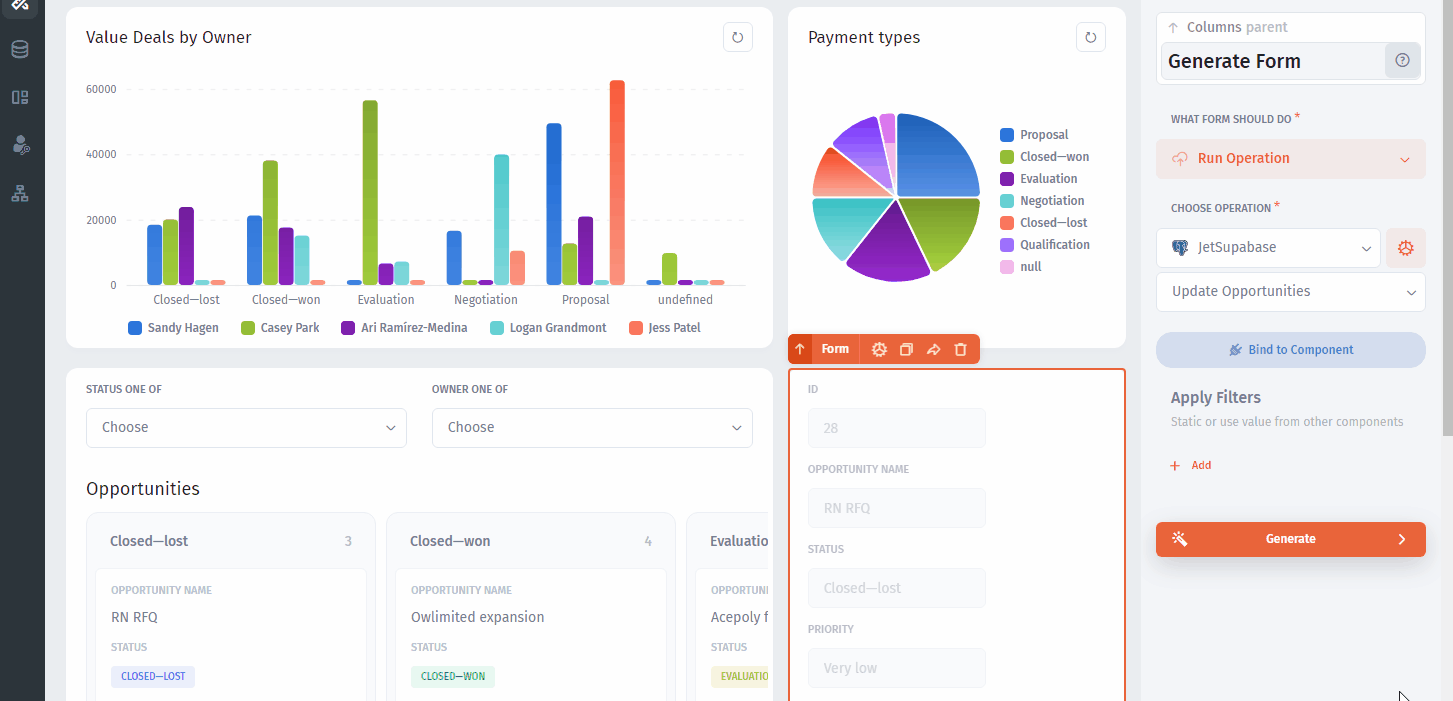
Now, we're halfway through. The only thing left is to make our app send notifications when we adit the Opportunity.
Send Slack notifications
To configure the notifications in Slack, we'll need to create an Automation with data change in Opportunities collection as a trigger. You can find Automations in the left panel:
.png?alt=media&token=fb54490f-86f7-4c36-8993-38e3b09f7c38)
Then create a trigger and an action as it's shown on this GIF:

Then withing the f Formula modal we can fetch dynamic values into our message and customize it using powerful Excel-like formulas
.png?alt=media&token=8e5a09fb-4ab9-4be0-8236-26c1c35884b1)
Here's an example of a message that informs about the Status change in the Opportunities collection
Insert your chart in Notion
Finally, go to Share -> Public Share and copy the link.
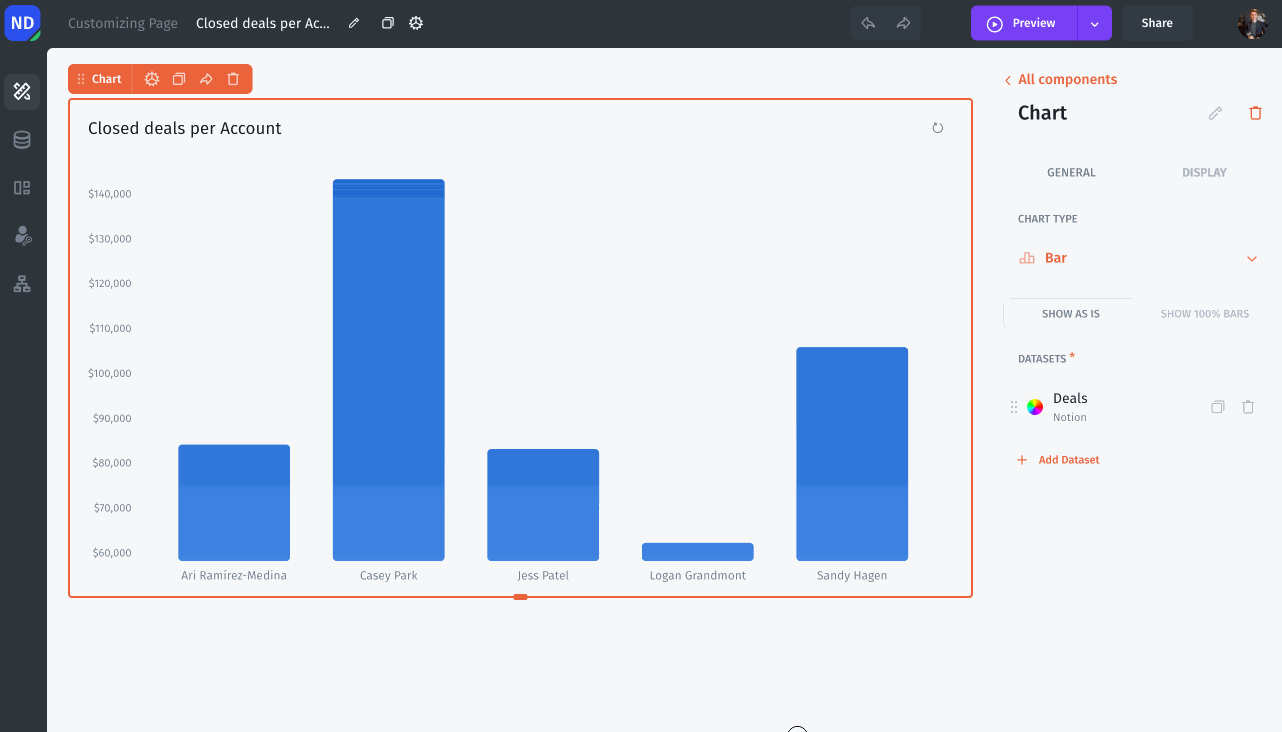
Next, paste this link into your notion page, and click Create embed.
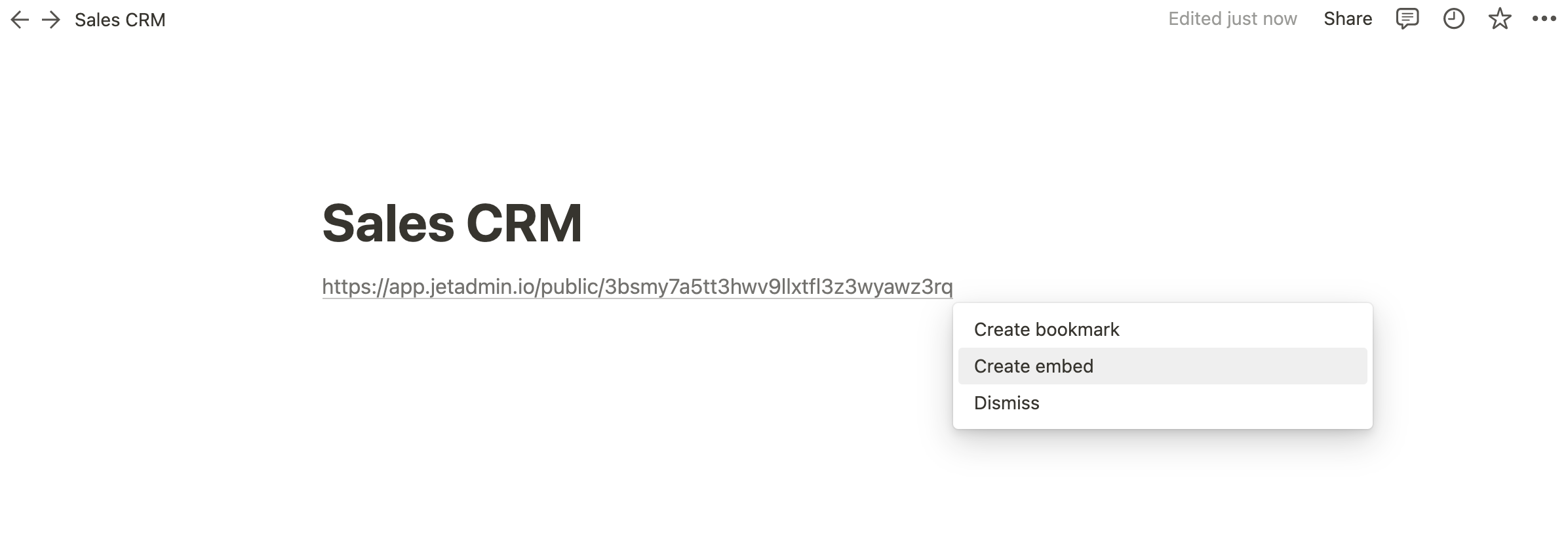
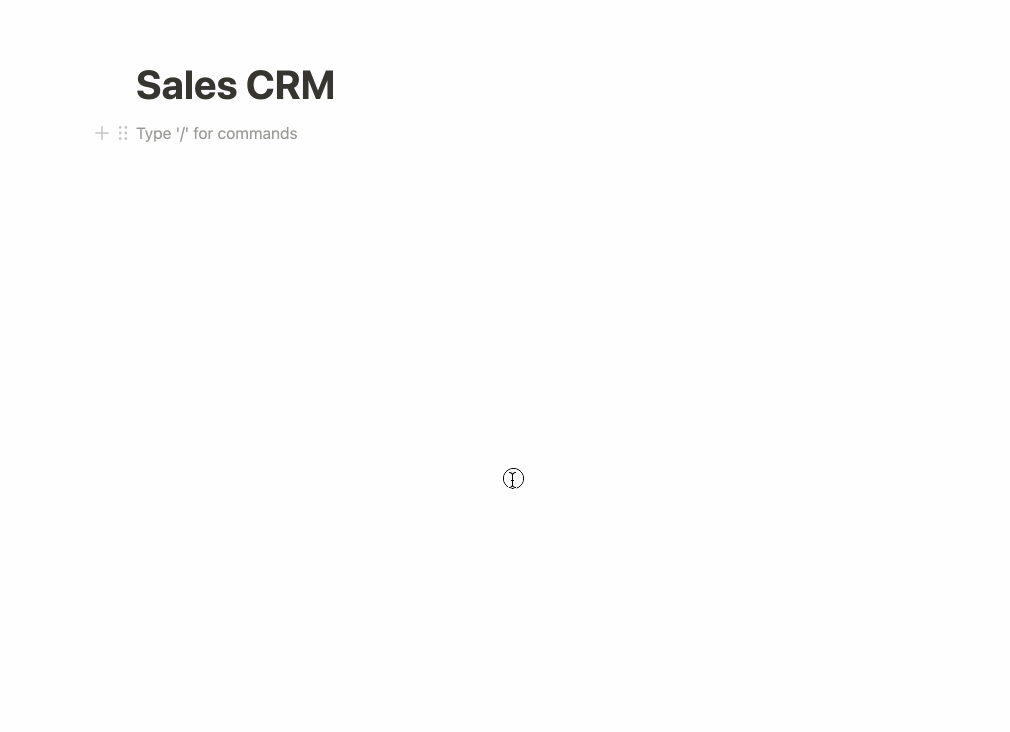
Notion Charts Automatically Refresh
If you make changes to your database, Notion charts will be automatically updated.
